
Tracking competitor prices is overly-complicated and expensive unless you managed to find this guide, then it’s just somewhat complicated.
Let me show you how to download prices, product names, descriptions and more data from your competitors’ websites and how to track changes in their prices.
What tools you’ll need to download and track prices
- Google Sheets — free (link to my ready-to-use sheet is at the bottom of this page)
- Remove duplicates add-on for Google Sheets — free
- Netpeak Spider — 14-day free trial. After the trial expires it’s $14/mo
How to download prices from the competitor’s website
- Go to any product page on your competitor’s website and inspect the element you want to fetch (a console will open). In our case that would be the price and product name
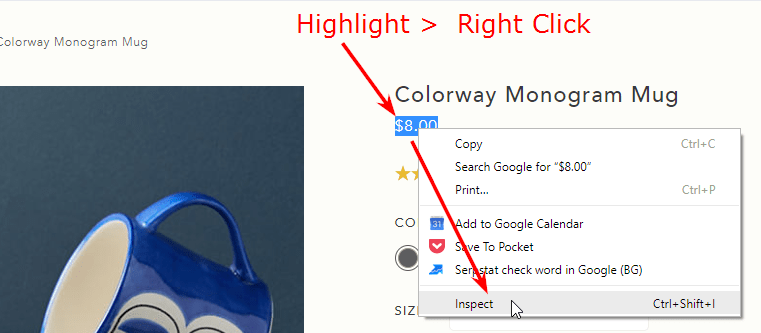
- Right-click the highlighted element and copy its XPath, CSS Selector or entire HTML element. It may get tricky here but trial and error is your friend. I’ll move on to explain how it works with XPath (it works the same with CSS and HTML).
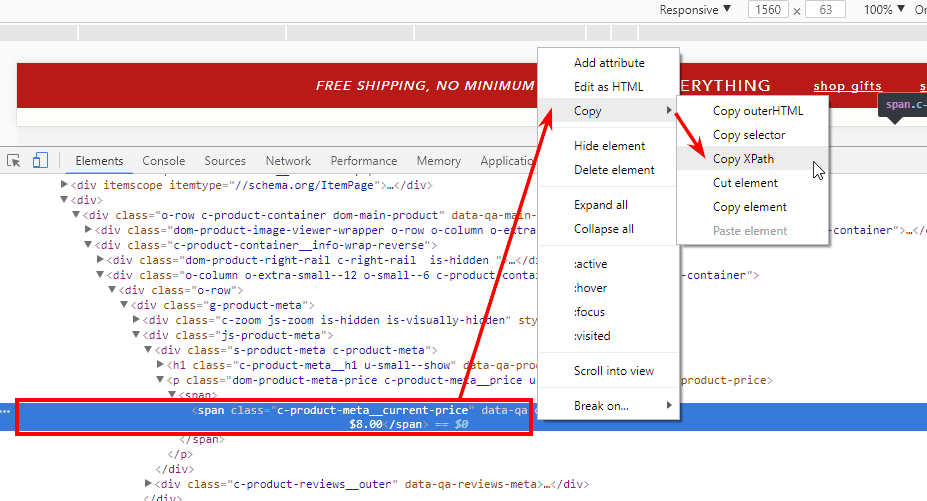
- Download and install Netpeak Spider crawler on your PC
- Go to crawling settings
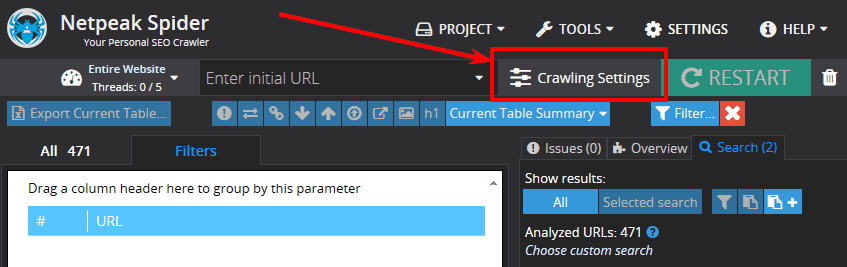
- Disable all parameters to speed up the crawling process
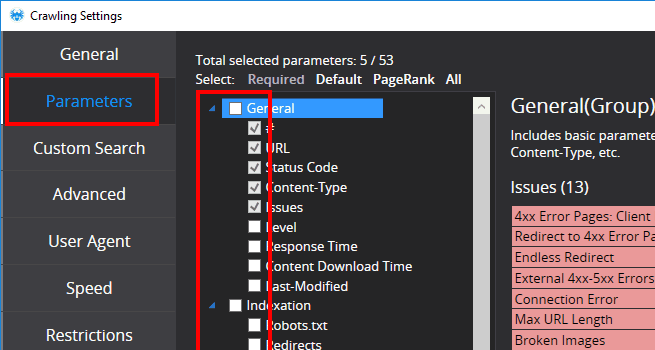
- Enable the Custom Search feature
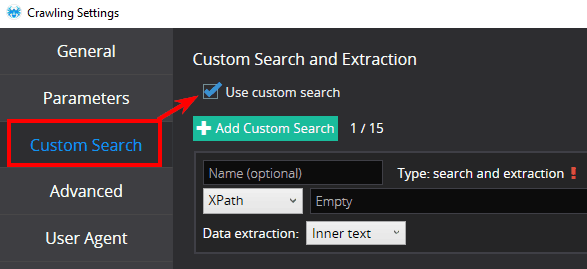
- Paste the XPath into the corresponding field inside Custom Search
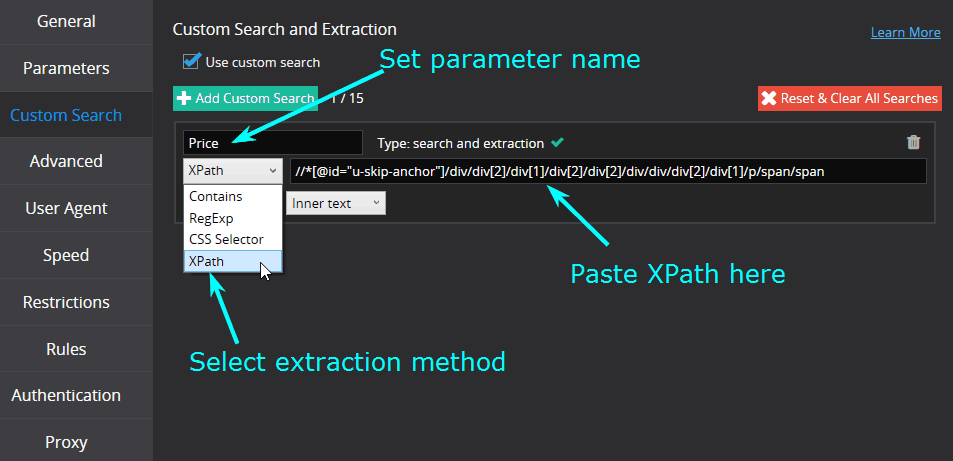
- Do the same with the product name or any other information (description, size, color and etc.)
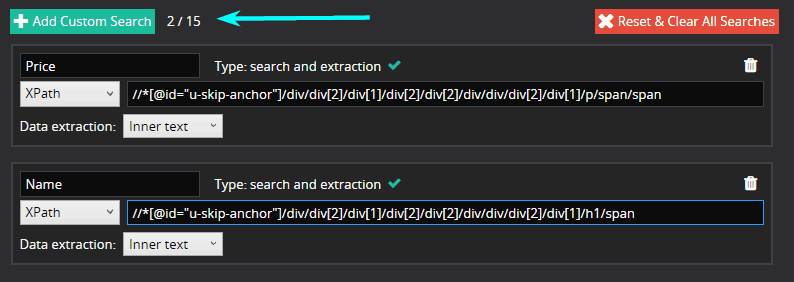
- Enter website’s address and start crawling
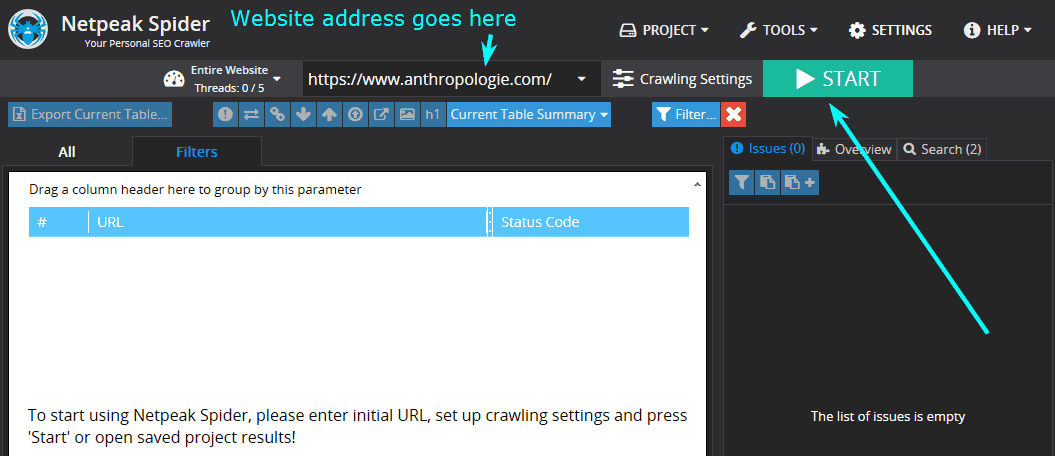
- After it’s done (it will take some time and depends on the number of pages) go to the search tab and click all to get your results
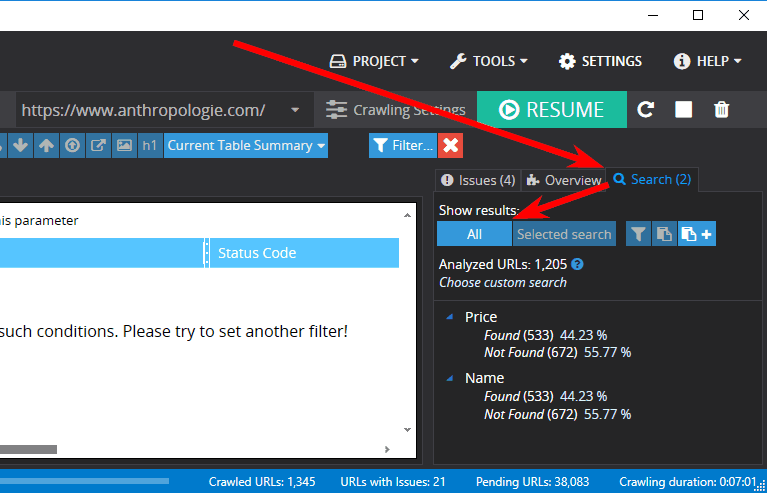
Results:
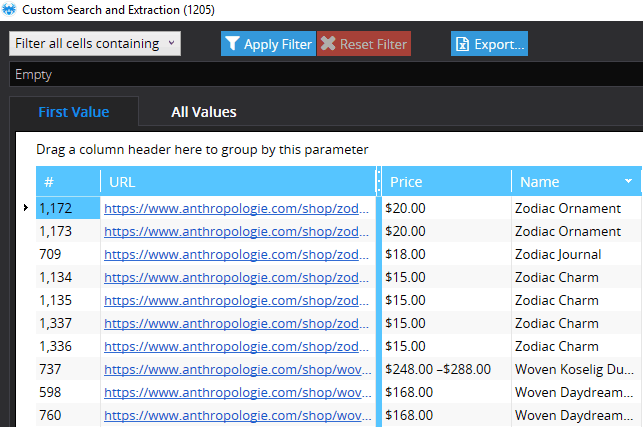
Before you start crawling
Before you start crawling the entire website I recommend crawling one product page, similar to the one you use to copy XPaths from to see if Spider will fetch the right data. If everything seems to be fine, go ahead.
Now let me explain some nuances by analyzing the image below
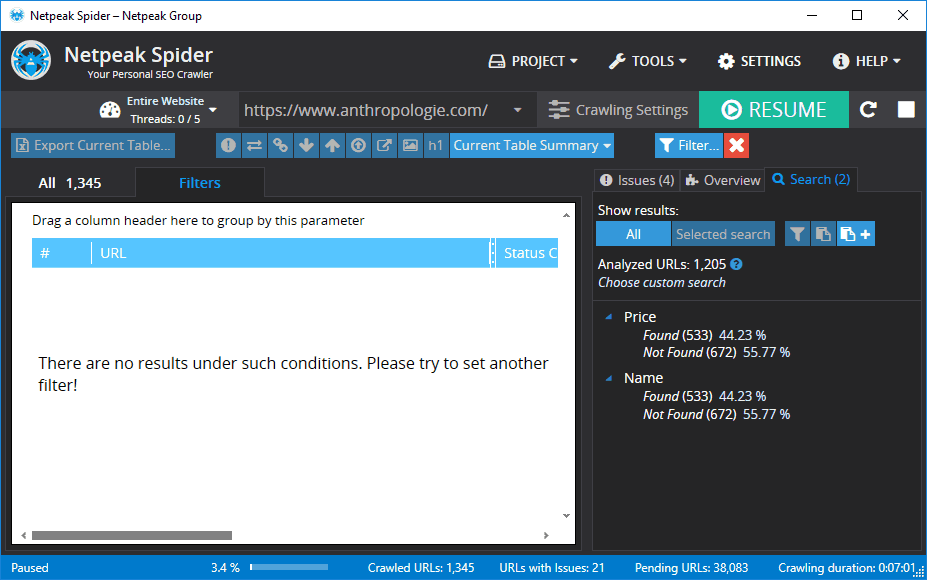
This is the test project I ran to write this article.
- I paused crawling at 3.4% or 1,345 URLs which took 7 minutes (see the blue bar at the bottom).
- Out of 1,345 URLs, 533 happened to be product pages with fitting parameters. See found/not found data on the right.
- “Not found” pages are not product pages, those are category pages or any other pages where prices and names are either not listed or listed with a different code, we don’t need those, they’ll just add to duplicates.
- As Spider crawls the website you will see how found/not found numbers change with every URL analyzed.
- First couple hundred of pages will go to the Not Found list, so don’t panic if you see that pages you crawl don’t provide any data.
How to track competitor prices
The short answer to that question is — download prices every few days and compare the results.
But if you want to do this properly:
- Export the list of prices from Spider
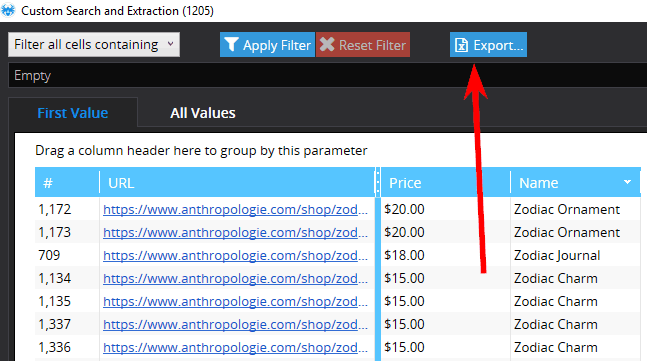
- Replace URLs, Names and Prices in this spreadsheet: LINK
You’ll have to make a copy of it to edit. Go to File>Make a Copy
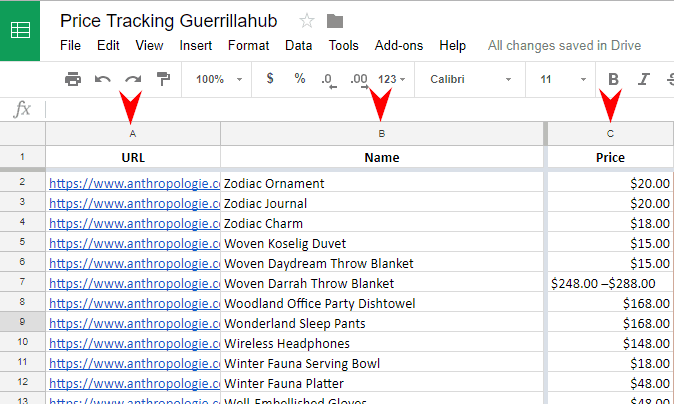
- Install Remove duplicates add-on for Chrome
And remove duplicate products. Duplicates appear when Spider encounters the same product on different pages (recommended goods, also buy, category pages, top sellers and etc.)
You’ll have to use add-on because duplicate products will have different URLs, so will not be 100% identical.
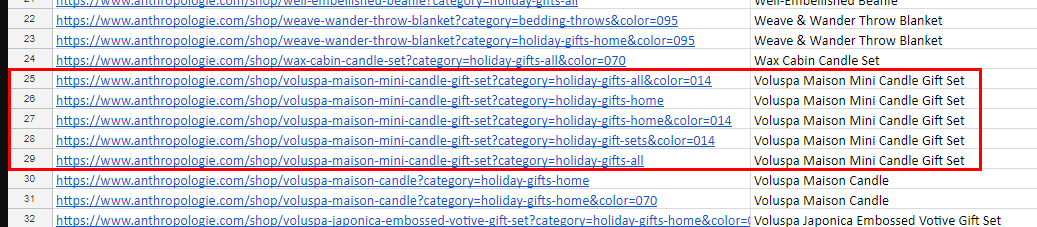
Removing duplicates will significantly speed up the crawling process next time you launch it.
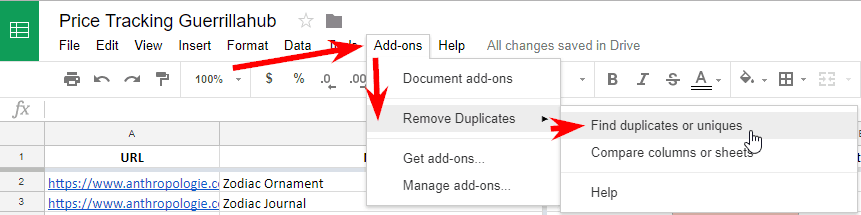
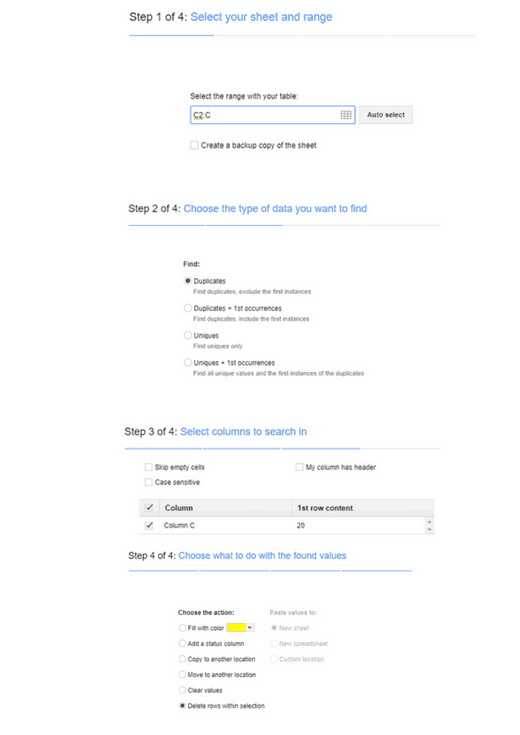
- Copy the URLs from your spreadsheet after duplicates are removed and crawl this list of URLs with the same Custom Search settings you used the first time

- Copy the prices into the same spreadsheet into the column next to your current price list. I’ve enabled conditional formatting so you can see which prices increased or dropped.
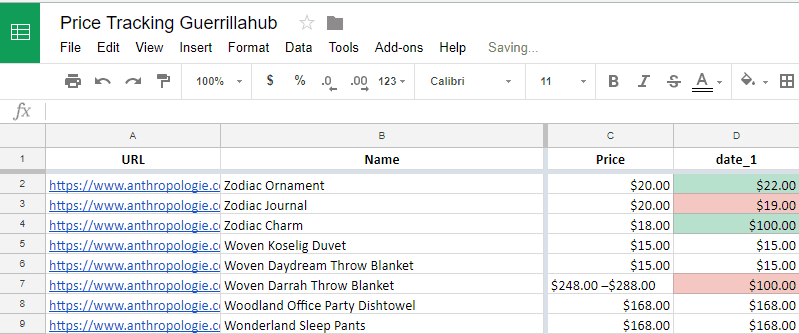
- Repeat as often as necessary.
That’s it I guess. I know it looks complicated, but it really isn’t.
If you need help with settings leave the address of a website you want to crawl in the comments and I’ll help you out.
Want to learn more about guerrilla marketing? Start here.

Holy shit. Okay, that’s good.